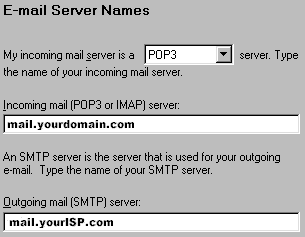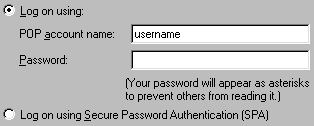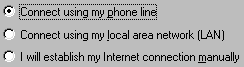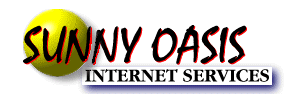
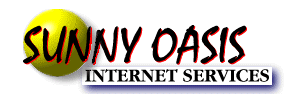
Instructions to configure POP/IMAP Mailbox with Outlook Express 4.7x |
| Outlook Express can be configured at the time of installation through the configuration wizard or manually, later on. Here are instructions for reconfiguring an existing account as well as configuring a new Outlook Express email account |
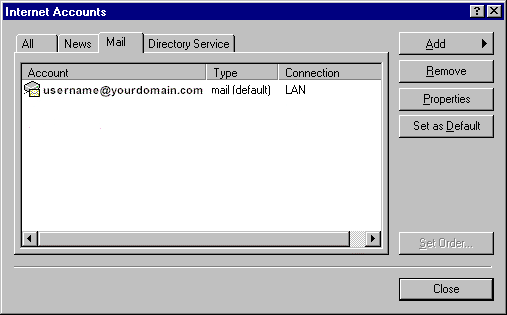
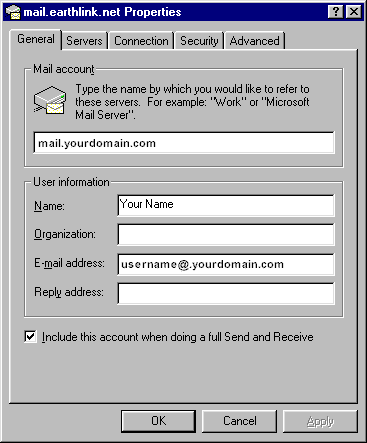
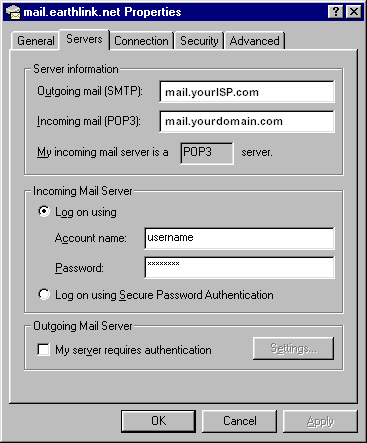
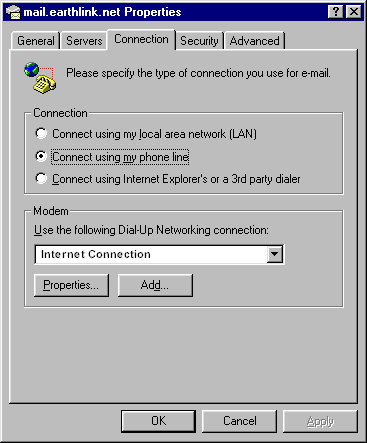
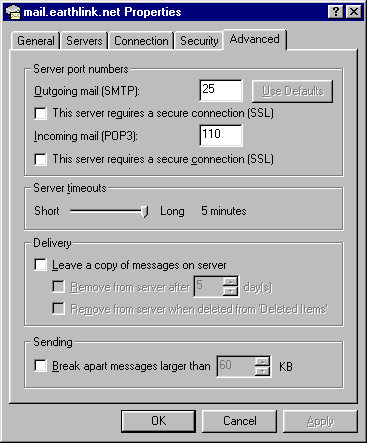

![]()
![]()